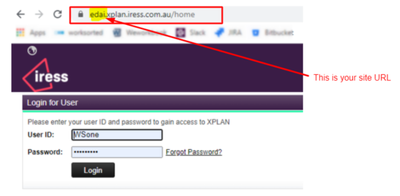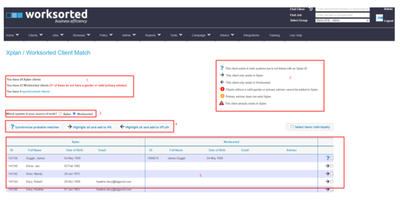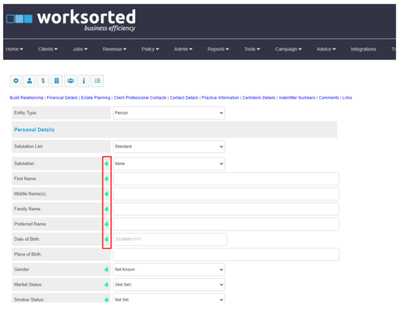Hello there!
More great content is available for our registered community members, log in now to take a look.- Iress Community
- :
- Iress Community Knowledge Base
- :
- Iress Open Knowledge Base
- :
- Xplan Integrations
- :
- Worksorted Integration Set-up Guide
- Bookmark
- Subscribe
- Printer Friendly Page
- Report Inappropriate Content
Worksorted Integration Set-up Guide
on 13-07-2021 11:01 PM
XPLAN Integration Instructions
This integration will allow users to automatically share client information from Worksorted to XPLAN when creating or editing clients.
The integration currently shares almost 40 client data fields between the two systems. Please see Appendix A for a list of those fields.
There are two steps to ensure this functionality is fully operational:
1. XPLAN & Worksorted Setup:
Firstly, you will need to ensure you have a “Service Account” within your XPLAN instance. A service account determines the context and in part the capabilities in which an integrator accesses as a ‘controlled user’ to retrieve client data for use in the third-party integrator site.
Specifically, in relation to the Worksorted integration, the service account (user) will need to be created by the site admin. We recommend that it is named in such a manner to clearly identify it as operating on behalf of the Worksorted integration and it will require the following permissions / access for use with the integration:
Licenses:
- Client Focus
- Core
- IPS
These licenses will allow a user to create the Integration User with the correct set of capabilities.
Capabilities:
- Client Focus
- Create Client
- Create/Edit Document
- Set Document to Clients Groups
- Set Document to Private
- Edit Client
- List View Clients
- Login
- Remove Group Data
- View Portfolio
Once the user permissions have been setup, log into your XPLAN site and click on the cog icon to the left of your screen. Click on the Site menu option and then System Settings.

Click on the Iress Open menu option, a screen will appear with all your available integrations.
Copy your site URL which can be accessed from your IRESS login page.
Within Worksorted, go to the Integrations menu found in the main menu heading and click on the Iress logo.
Paste your site URL into the ‘Site URL’ text box, click Save, then Connect to XPLAN. If the integration is successful, below the ‘Connect to XPLAN’ button a message will appear confirming the integration as successful, and the link between the two systems has been enabled.
2. Synchronise Client Data Between Worksorted & XPLAN
These steps enable you to connect your Worksorted clients to XPLAN clients and synchronise the two datasets. Within Worksorted go to Tools > Administrators Only > XPLAN Synchronisation.
The “XPLAN/Worksorted Client Match” screen (see below), ascertains what client data you hold in both systems, which clients match each other and will ask you which data source is your preferred “source of truth” i.e., which way are you pushing or pulling data to synchronise the two datasets. This screen allows you to push or pull data.
Sections:
- This initial summary shows the number of XPLAN and Worksorted clients in addition to providing a list of those clients who are already automatically synchronised (the client in Worksorted already has a matching XPLAN ID against them).
XPLAN have 3 mandatory client fields, thus for the synchronisation to work, those three fields must be present against the client in Worksorted. These fields are: Gender, DOB and Primary Adviser Name. This summary shows how many of these fields are missing in Worksorted that need to be updated first before synchronising is possible.
Please Note: Primary Adviser Name must exist in both Worksorted and XPLAN.
- This key provides an explanation for each icon that sits to the right of your screen against each client entry.
- When you are synchronising your data, you have the ability update your client details based on your preferred “source of truth” i.e., where the most valid/up-to-date data sitting – XPLAN or Worksorted.
Please Note: There is no ‘undo’ if you make the incorrect change.
4. These buttons allow for bulk synchronisation of your clients. The blue question mark will also give you the option to update your Source of Truth at the same time.
5. This table presents the remainder of your clients that require synchronisation between XPLAN and Worksorted.
Once you have completed the sections on the previous page, any clients that you create or update within Worksorted will automatically create and update within XPLAN.
Remember, only the fields in Worksorted with the XPLAN icon (jade coloured icon) alongside them will synchronise in XPLAN.
NB: This is only one directional. Newly created clients or changes to client details must be completed in Worksorted and will reflect in XPLAN.
If you have any questions, please contact us via Live Help or service@worksorted.com
Appendix A: List of Synchronised Fields
|
General |
Street Address |
|
Salutation |
Address 1 |
|
First Name |
Address 2 |
|
Middle Name(s) |
Suburb |
|
Family Name |
State |
|
Preferred Name |
Postcode |
|
Date of Birth |
Country |
|
Gender |
Postal Address |
|
Marital Status |
Address 1 |
|
Smoker Status |
Address 2 |
|
General Health Status |
Suburb |
|
Employment Status |
State |
|
Occupation |
Postcode |
|
Company Name |
Country |
|
Expected Retirement Date |
Client Segment |
|
Relationship |
Last SOA Date |
|
Current Will |
FSG Updated |
|
Prepared On |
|
|
Mobile |
|
|
Home |
|
|
Business |
|
|
Fax |
|
|
Preferred Email: Email 1 or Email 2 |
|
Iress is a technology company providing software to the financial services industry.
Our software is used by more than 9,000 businesses and 500,000 users globally.