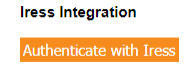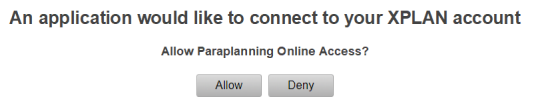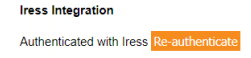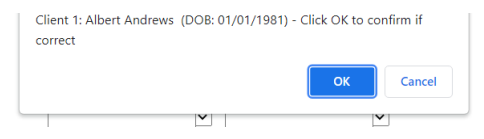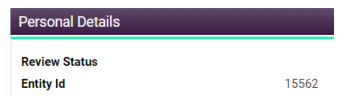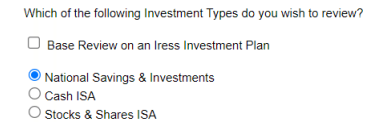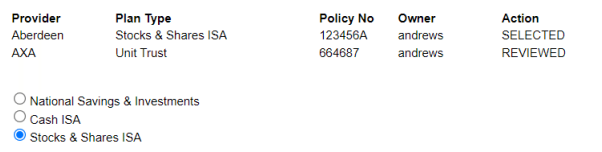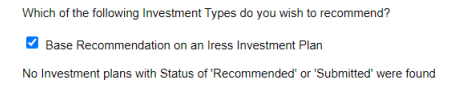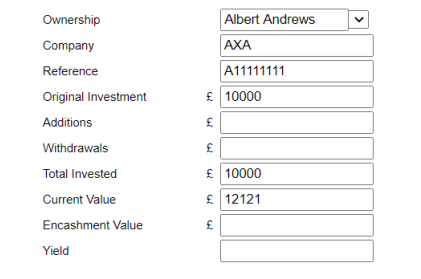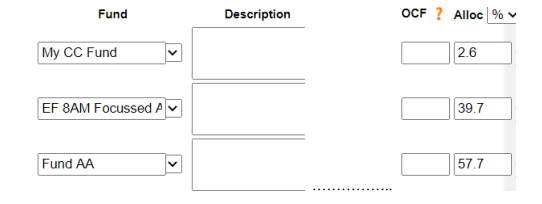Hello there!
More great content is available for our registered community members, log in now to take a look.- Iress Community
- :
- Iress Community Knowledge Base
- :
- Iress Open Knowledge Base
- :
- Xplan Integrations
- :
- Paraplanning Online PPOL - Iress Xplan integration - User Notes
- Bookmark
- Subscribe
- Printer Friendly Page
- Report Inappropriate Content
Paraplanning Online PPOL - Iress Xplan integration - User Notes
on 09-12-2021 11:56 PM
Introduction
The integration requires an Iress User with access to all the relevant clients.
Data is only pulled from Iress into PPOL and the Iress data and application are NOT affected by
this integration.
The main features of the integration are:
• Authenticate with Iress
• Matching the Client
• Importing Client Basics
• Importing Incomes
• Importing Spending
• Importing Investments
• Importing Assets
• Importing Loans
• Importing Protection
• Base an Investment or Pension Review or Recommendation on an Iress Plan
Authenticate with Iress
Once the Iress integration is activated then the app needs to be authenticated by the Firm’s PPOL
SuperUser via PPOL My Admin, My Info and going to page 1. Click on the Authenticate with
Iress button.
An Iress login page may be displayed in which case login with your username and password.
Grant permission for the integration to access the Iress data by clicking on the Allow button.
The PPOL page will then be redisplayed:
IMPORTANT Finally go to the last page, and there click Finish.
Matching The Client
The Iress Client Id is used to access the client’s data so there is a need to match a PPOL client with
its Iress equivalent to extract the Id.
In the PPOL Introduction on the Facts page (page 2) on the Basics tab there is a facility to find the
matching Iress client. Just the client’s surname is required (for existing clients this is assumed to be
the last part of the Name).
Click on Match with Iress Clients and a popup will show each match in turn. Click OK to confirm
the correct one for Client 1 (and for Client 2 if present).
Only the Iress Client Ids at the bottom of the table are updated by this process.
Alternatively, the Iress Client Id can be entered manually, it is the Entity Id that appears on the
Main page of the client’s Key Information.
The Iress Client Ids are recorded in the client information table of the Basics tab however they are
not included in the actual suitability report.
Importing Client Basics
Once the Iress Client Id is known then information may (optionally) be imported in each of the tabs
by clicking on Import XXX from Iress in each tab. For instance in the Basics tab click on Import
Basics from Iress. Here there is limited overlap between the systems and the following is imported
if present:
• Name
• Date of Birth
• Gender
• Dependants
Importing Incomes
An Income or Retirement Income is imported if within Start and End Dates (if set). The following
data is imported if present:
• Income Type (as Name)
• Description (as Ref)
• Amount (and Currency if not GBP)
• Frequency
• Owner (Client1, Client2 or Joint 50:50)
The following is true for ALL the tabs:
The Id is also stored, but not displayed, so that the correct record is updated if imported again.
If the Name or Ref is amended in PPOL (eg to shorten Name for Cashflow Modelling charts) then
the amendment is not overridden by a subsequent import.
Foreign currency valuations will be displayed with the currency code (eg 1234USD) but these must
be converted to GBP for any calculations (eg totals) to be correct.
Importing Spending
A spending (aka expense) is imported if within Start and End Dates (if set). The following data is
imported if present:
• Expense Type (as Name)
• Description (as Ref)
• Amount (and Currency if not GBP)
• Frequency
• Owner (Client1, Client2 or Joint 50:50)
Importing Investments
NOTE This function is completely independent of the Base an Investment or Pension Review or
Recommendation on an Iress Plan function which is detailed later.
An investment is imported if its category is Investment or NS&I and its Status is Existing or Paid
Up and it has a Current Value. The following data is imported if present:
• Investment Type (as Name)
• Description (as Ref)
• Policy Number & Provider Name (as More Info)
• Current Value (and Currency if not GBP)
• Owner (Client1, Client2 or Joint 50:50)
Importing Assets
An asset is imported if its Status is Existing or Paid Up and it has a Current Value. The following
data is imported if present:
• Asset Type (as Name)
• Description (as Ref)
• Policy Number & Provider Name (as More Info)
• Current Value (and Currency if not GBP)
• Owner (Client1, Client2 or Joint 50:50)
Importing Loans
A loan (aka liability) is imported if its Status is Current and it has an Outstanding Balance. The
following data is imported if present:
• Liability Type (as Name)
• Policy Number (as Ref)
• Provider Name (as More Info)
• Outstanding Balance (and Currency if not GBP) (as Amount)
• Owner (Client1, Client2 or Joint 50:50)
Importing Protection
A protection (aka insurance) is imported if its Portfolio Category is Protection or Mortgages and its
Status is Existing or Paid Up and it has a Sum Insured or Total Premium. The following data is
imported if present:
• Insurance Type (stored as Name)
• Policy Number & Plan Name (stored as Ref)
• Supplier & Sum Insured (as More Info)
• Total Premium (and Currency if not GBP)
• Frequency
• Owner (Client1, Client2 or Joint 50:50)
Base an Investment or Pension Review or Recommendation on an Iress Plan
Provided the Iress Client Id(s) are set in the Introduction section (see Matching The Client earlier)
then on the first page of the Review or Recommendation section an option to base on an Intellifo
Plan is shown. For example:
If the option is selected then the appropriate Plans for the Client(s) are imported from Iress. For
Investments sections a plan is imported if its category is Investments or NS&I; and for Pensions
sections if it is Pensions. For Reviews sections the Status has to be Existing or Paid Up; and for
Recommendation sections it has to be Recommended or Submitted.
Any Plans that have already been used will be indicated as such. For example:
Click Select against the Plan to use and the Plan Type will be used to try to select the correct PPOL
Type but there is not an exact mapping between the two so always check and select the correct Type
manually if needs be.
Note that should there be no appropriate Iress Plans available for Review or Recommendation then
a message to that effect is shown. For example:
On the Details page of the PPOL wizard the available data from the selected Plan will pre-populate
the corresponding PPOL fields. For example:
On the Funds page of the PPOL wizard the available data from the selected Plan’s Portfolio Position
will be shown. For example:
With the Allocations based on the latest valuation for each Holding.
Copyright © 2021 Paraplanning Online Limited
Iress is a technology company providing software to the financial services industry.
Our software is used by more than 9,000 businesses and 500,000 users globally.