Hello there!
More great content is available for our registered community members, log in now to take a look.- Iress Community
- :
- Iress Community Knowledge Base
- :
- Iress Open Knowledge Base
- :
- Xplan Integrations
- :
- GBG EID&V - Profile Version Config tweaks to support 'False Positives'
- Bookmark
- Subscribe
- Printer Friendly Page
- Report Inappropriate Content
GBG EID&V - Profile Version Config tweaks to support 'False Positives'
on 28-05-2022 02:21 AM
GBG EID&V
Profile Version - Config Tweaks - Reduce False Positives
Several users of the GBG EID&V integration reported that they received anomalies in their responses:
- A sizeable volume of 'Referrals' under Electoral Roll
- A sizeable volume of 'Alerts' From PEPS and Sanctions
The changes identified below are changes identified by GBG to try and reduce the impact of the reported anomalies.
As a client firm you must satisfy yourself that these changes are within the guidelines of your compliance thresholds.
Profile Change 1
‘All conditions must be met’ : by ticking this boolean
- Edit the profile
- Select the database section: 0101 UK Edited Electoral Roll
- Expand the chevron arrows
- Select the boolean ‘all conditions must be met’
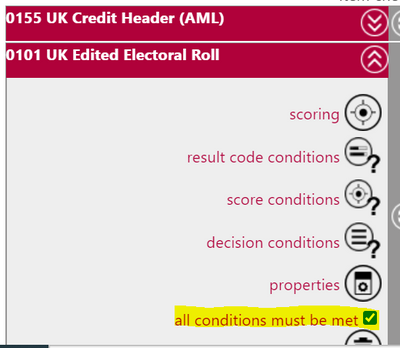
This is to make sure the Result condition for matches is utilised, this is to prevent double counting when the client has already matched on the ‘Full Electoral Roll’
When this change is made within the profile you must Save from the top of the profile screen
- Then make a comment of your changes and select ‘ New Revision’ This will commit your changes to the existing Profile, but will create a new version e.g. from 1.0 to 1.1.
- Alternatively select ‘New Version’ this will mean you will need to provide an end date against the old version, before the new version of the profile can become effective.
- You will need to update the version number against your profile in Xplan Admin, EID&V settings. Unless you have set the Xplan settings version to 0 then this will always capture the latest version

Profile Change 2
For PEP and Sanctions, remove the ‘Use All Tiers (Default)’.
- Edit the profile
- Select the database section: 0209 International PEP or 0208 International Sanction
- Expand the chevron arrows
- Properties
- Deselect the slider
- This will expose the Tiers you want to include in your search, a hyperlink explains each Tier
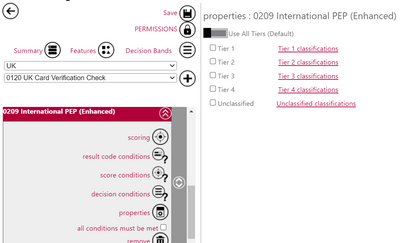
When this change is made within the profile you must Save from the top of the profile screen
- Then make a comment of your changes and select ‘ New Revision’ This will commit your changes to the existing Profile, but will create a new version e.g. from 1.0 to 1.1.
- Alternatively select ‘New Version’ this will mean you will need to provide an end date against the old version, before the new version of the profile can become effective.
- You will need to update the version number against your profile in Xplan Admin, EID&V settings. Unless you have set the Xplan settings version to 0 then this will always capture the latest version
Profile Change 3
If the customer finds they still getting too many false positives on Sanctions then they can consider putting the negative score on a different result code: For example, remove it from 9500, and put it on 9512 Full Name and Year of birth (plus you might mirror this on the warning tab so the alias name matching is the same as full name).
- Edit the profile
- Select the database section:0209 International PEP or 0208 International Sanction
- Expand the chevron arrows
- Soring
- Select the mismatch tab
- This will expose the score bands
- Amend the score -9999 to 9512

When this change is made within the profile you must Save from the top of the profile screen
- Then make a comment of your changes and select ‘ New Revision’ This will commit your changes to the existing Profile, but will create a new version e.g. from 1.0 to 1.1.
- Alternatively select ‘New Version’ this will mean you will need to provide an end date against the old version, before the new version of the profile can become effective.
- You will need to update the version number against your profile in Xplan Admin, EID&V settings. Unless you have set the Xplan settings version to 0 then this will always capture the latest version
Iress is a technology company providing software to the financial services industry.
Our software is used by more than 9,000 businesses and 500,000 users globally.
