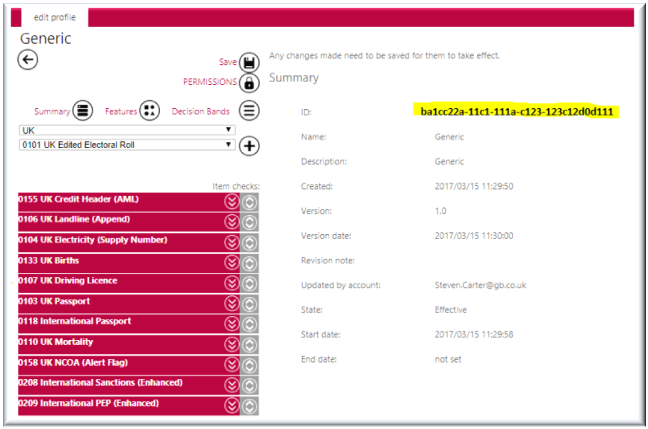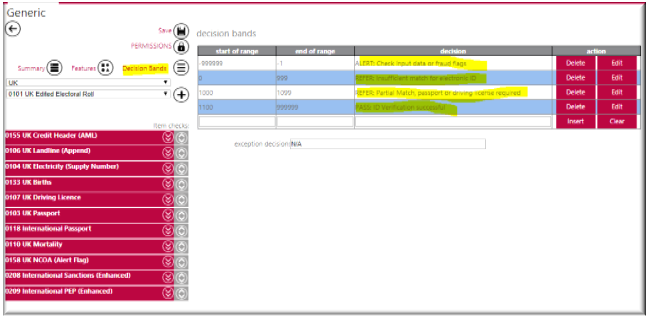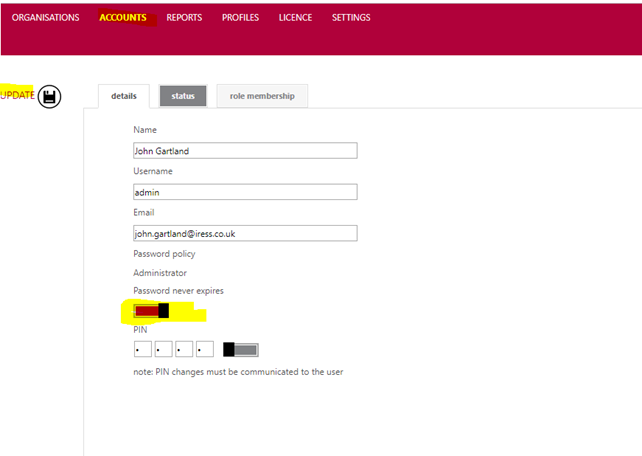Hello there!
More great content is available for our registered community members, log in now to take a look.- Iress Community
- :
- Iress Community Knowledge Base
- :
- Iress Open Knowledge Base
- :
- Xplan Integrations
- :
- GB Group - Profile and Response Retrieval for use in Xplan
- Bookmark
- Subscribe
- Printer Friendly Page
- Report Inappropriate Content
GB Group - Profile and Response Retrieval for use in Xplan
on 04-03-2021 09:03 PM
Quick Sheet: GBG Profile Retrieval
EID&V Set Up
Note: To gain credentials and profile ID contractual agreement needs to be signed and sent to GBG Group prior to set up.
For managed services clients, part of the system settings will be entered at group level and this will be done for you.
GBG access to gain the profile ID:
Following the contract being submitted to GBG, the user will receive a username and password to allow access to the GBG portal usually within 3-5 working days.
Access the GBG Portal using your credentials from GBG: https://id3global.com
Step 1
Select the profiles option:
Step 2
Select the extension arrow next to your profile and then select the pencil:
Step 3
The user will be presented with the profile details the ID is at the top:
Step 4
Whilst in the profile details, select the decision bands, to display the responses:
The ID and the decision bands will need to be entered in xplan, exactly as they appear in GBG.
XPLAN Steps for set up:
The information gained from GBG will need to be set up in XPLAN to allow the user to perform a check against the client record for identification.
Step 1.
The user will need to configure the system level settings first: Administration > system settings> Electronic ID & Verification > Settings.
Electronic ID&V profile settings
Allow Check Type Selection: It applies to sites which have multiple profiles and allows a user to either choose the profile they wish to use or have the site mandate which profile is used based on various settings including the check hierarchy and validity periods.
We would recommend that this field is left as being set to “Yes” for all type of profile.
Maximum Retries: This field controls how many retries that an adviser is allowed to make for each profile check during the validity period (see below) e.g. if this is set to ‘1’ it means that if a user requests a check on a client, they will only get one additional chance at sending a request through to GBG during the validity period.
NB: This setting does not affect how many times a check can be run on a client.
Manual ID&V Doc Types: The “Manual ID&V Doc Type for Passport” and the “Manual ID&V Doc Type for Driver Licence” fields enable the user to set which manual identity documents on the Manual ID&V screen contain the correct reference numbers for Passport and for Driving Licence.
If data has been entered in the selected field in the Manual ID&V screen then this will automatically pass to the corresponding field in the Electronic ID & Verification screen.
Bank Validation: This will not use the ‘’Manual ID&V Doc Type’’ defined under ID&V it will use the ‘’Key Information – Bank Accounts’’ section. Passing accounts marked as preferred to GBG.
Step 2.
Profiles to be used
Action: Edit profile details
Check Type:
Check Name:
Check ID:
Version:
Priority:
Validity Period Days:
QUICK NOTE:
Always set your profile never to expire as this will expire every 28 days and lock you out:
Access GBG portal – Account and set active ‘Password never expires’ and update
Iress is a technology company providing software to the financial services industry.
Our software is used by more than 9,000 businesses and 500,000 users globally.