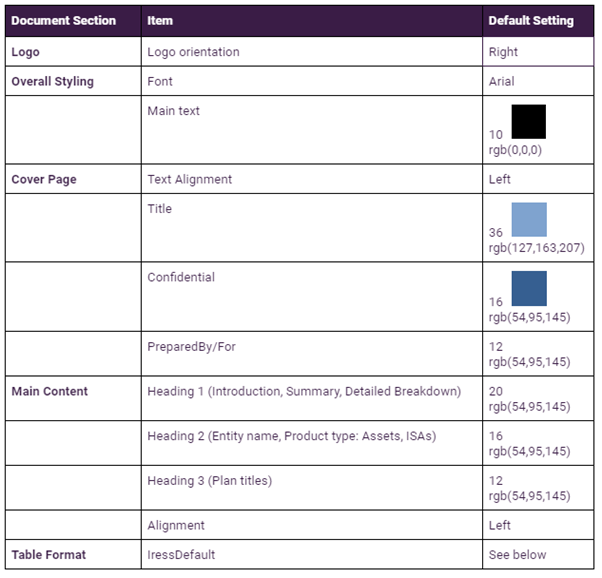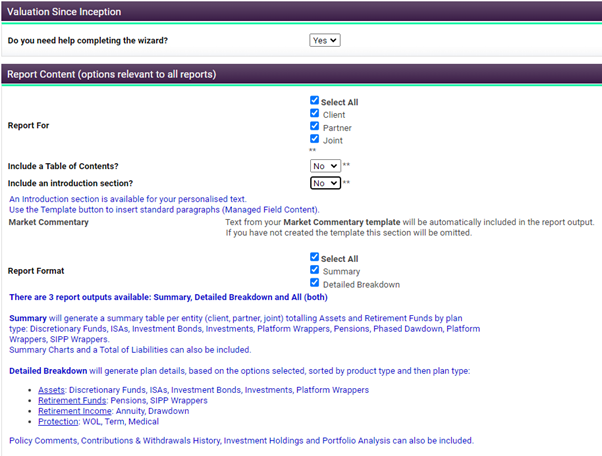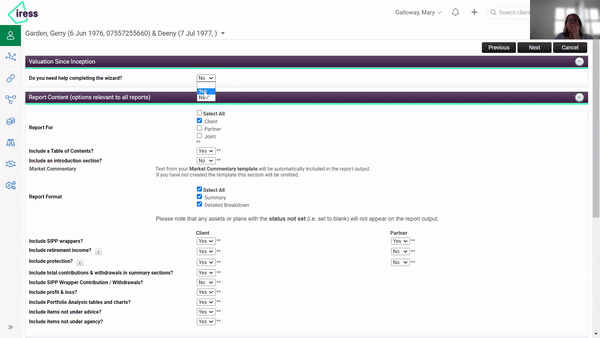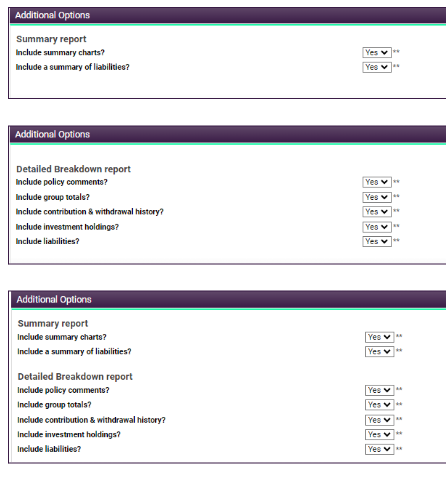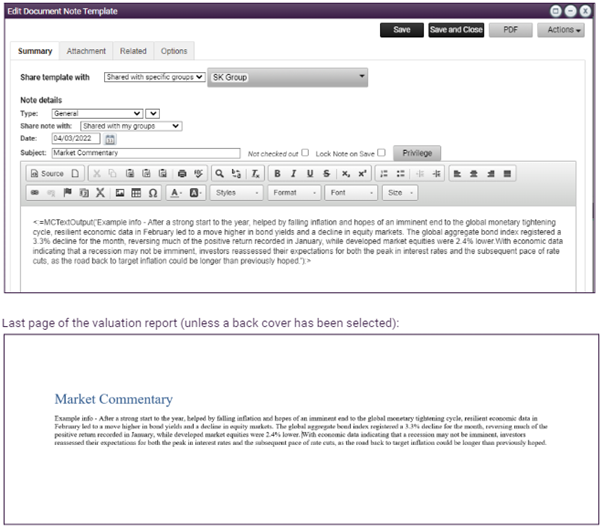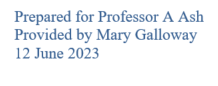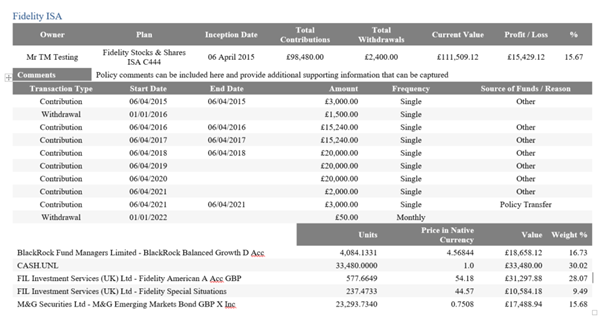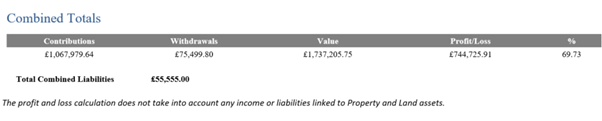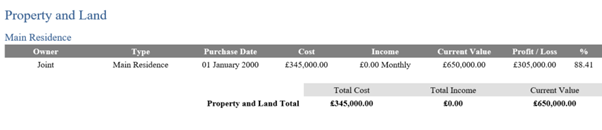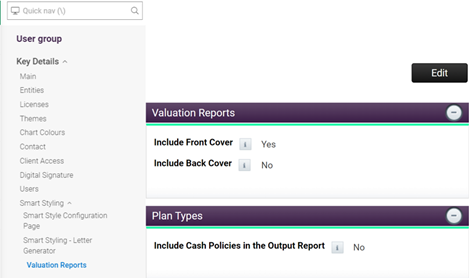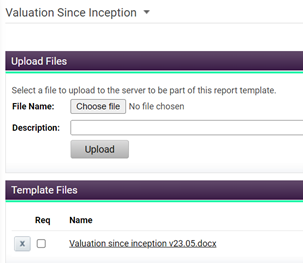Hello there!
More great content is available for our registered community members, log in now to take a look.- Iress Community Knowledge Base
- :
- UK: Essentials Group
- :
- Essentials Knowledge Base
- :
- Xplan Essentials (UK) - Valuation Since Inception v23.05
- Bookmark
- Subscribe
- Printer Friendly Page
- Report Inappropriate Content
Xplan Essentials (UK) - Valuation Since Inception v23.05
on
15-06-2023
11:17 PM
- last edited on
08-05-2024
07:37 PM
by
![]() sara.row
sara.row
Read this to find out about:
The enhanced Valuation Since Inception Report.
- Prerequisites
- Key Features
- 1 Smart Styling
- Styling settings
- What elements can I style?
- 2 Refreshed Wizard
- 3 Output Report
- 4 Group Level Settings
- 5 Xmerge Template
- Related Articles
Prerequisites
Iress managed sites will have the enhanced Valuation Since Inception report from the following dates:
Site Date Available
Threesixty 21/06/2023
XplanCentral 22/06/2023
XplanCentral1 25/06/2023
XplanCentral2 26/06/2023
- The enhanced Valuation Since Inception v23.05 report will replace both the current version (v21.03) and the Valuation Report Generator.
- The Valuation Report Generator wizard will no longer be available from 1 August 2023. This is to give you time to familiarise yourself with this current version and to finish off any in flight reports.
- This new Valuation since inception report will be made available on the date described above for your site so, if you’re ready, you can start using it immediately.
Key Features
Old and new versions are attached to the bottom of this article.
1 Smart Styling
Styling settings
Although you’re able to have your own styling options, there will be some defaults available ‘out of the box’. We would suggest that you run a report against one of your clients to see what these default options look like.
However, to make best use of the new Valuation Since Inception report, we would recommend you consider what styling options you’d like to apply to your report. There will be some constraints on what is possible, due to the amount of data you want to show versus the space available, but we can guide you on this if needed.
Notes:
- From the dates shown above for your site, we will be amending the default table format. This may mean that, if you’re using the existing Valuation since inception report (under the New Report menu), you see a change in your table format. If you’d like us to change this, please raise a ticket with Support and we will change it for you
- Note that Smart Styling settings are intended to be used across a variety of artefacts / documents for consistency. Not all of the documents you have access to use these settings yet, but we will improve this coverage over time.
What elements can I style?
We’re able to style the following aspects of the report if you don’t want to keep the default settings: -
- Corporate logo - the position of your logo on the front page of reports (Left, Center, Right).
- Font type (Arial, Calibri, Verdana, Tahoma,
- Font, size and colour for Main text (subject to the volume of data you want to include in the report)
- Text alignment, colour and size for Cover Page
- Text Alignment, colour and size for Headings 1, 2 and 3
If you have already set your defaults you will continue to see them, otherwise Iress defaults will be:
- Table format - bespoke tables to match your corporate branding (options for first and last row shading, borders and row striping) TIP: *For optimum view of the valuation report we recommend not to include borders in your table format
New Default Table Format
IressDefault

If you have already set your own table format this will continue to be displayed.
To change any of these options, please raise a Support ticket and we’ll make the change for you.
2 Refreshed Wizard
The wizard has the following new options:
- Help text available on screen in the valuation wizard - answer Yes to the question ‘Do you need help completing the wizard?’ and the help text is displayed on screen in blue, below the relevant field.
See it in action:
- Fields organised in an improved logical order
- Summary and Detailed Breakdown additional options conditioned based on the report selected
- New options:
- Contributions and withdrawals for SIPP wrappers can now be extracted from either the SIPP wrapper or the underlying plans
- Include items not under agency?
- Include liabilities? Liabilities can be displayed in the Detailed Breakdown report
- Defaults for the new options will be pre-set in the wizard to provide a standard valuation report. Your existing options will remain.
- Market Commentary (optional), saved as a doc note template, will display at the end of the valuation report - the text is added once as a doc note template instead of adding it for each client report.
3 Output Report
Output
- Entity name in the report output title
- Wording on front cover changed from ‘Prepared by adviser’ to ‘Provided by adviser’
- Default table format if firm branding* not set.
- Contribution & withdrawal history in date order
- Monetary columns right aligned
- Pie charts changed to donut charts
- Holdings display % weight per account
- Profit/Loss display with % and monetary value
- Summary Report
- Non-investment assets to display Purchase Date and Cost in the Inception Date and Total Contributions columns
- Non-investment assets to display Profit & Loss based on the Cost and Inception Date
- Where Property & Land and Profit & Loss are included, an explanation of the P&L calculation will be displayed at the end of the report
- Detailed Breakdown Report
- Table headings for non-investment assets will display Cost and Inception Date instead of Contributions and Start Date
- Table headings for Property and Land will display Income and Frequency instead of Withdrawals
- Group Totals for Property and Land to display the annualised income figure
- Where Property & Land and Profit & Loss are included, an explanation of the P&L calculation will be displayed at the end of the report
- Combined Report (Summary & Detailed Breakdown)
- Where Property & Land and Profit & Loss are included, an explanation of the P&L calculation will be displayed at the end of the report
4 Group Level Settings
Two fields have been removed from wizard and now exist at Group level, meaning they need only be set once, ensuring consistency for your valuation reports and reducing the need for users to select an option for each valuation report they generate:
- Include Corporate Branding has been replaced by the following options:
- Include Front cover
- Include Back cover
- Include cash policies in output report (Bank/Savings Accounts & Platform Cash)
Default front and back covers can be generated by selecting Yes to the above questions.
This allows you to have a default front cover, just your logo and the title of the document or you can set a full page colour background
Default front and back cover based your styling settings:
Back cover: your address can be included so long as it’s stored in Xplan as your company address

5 Xmerge Template
- Renamed the Xmerge folder and template from ‘Valuation incl P&L’ to ‘Valuation since inception’ to align with other Xplan templates.
Related Articles
Iress is a technology company providing software to the financial services industry.
Our software is used by more than 9,000 businesses and 500,000 users globally.